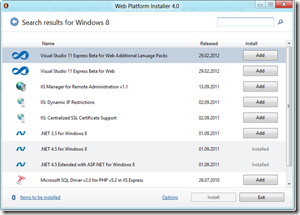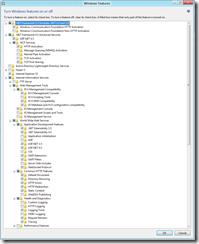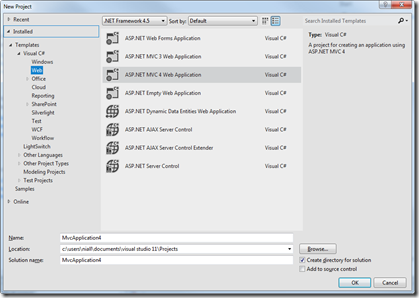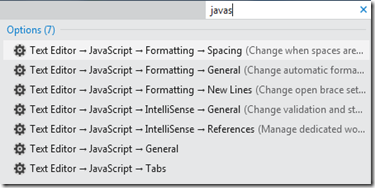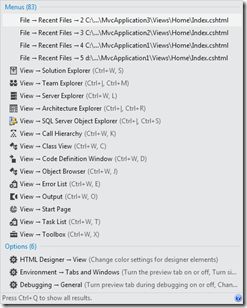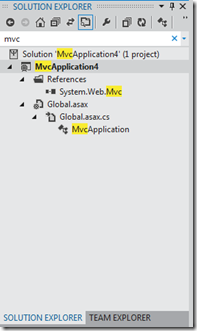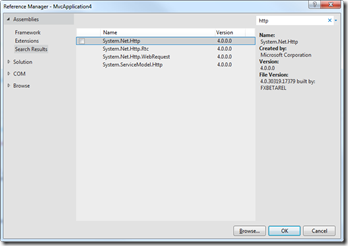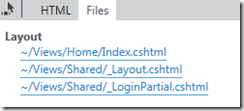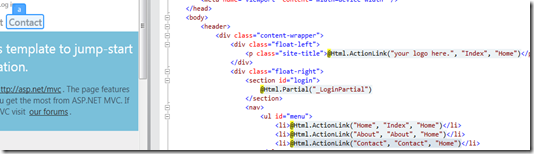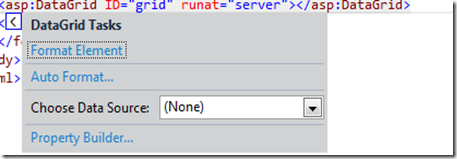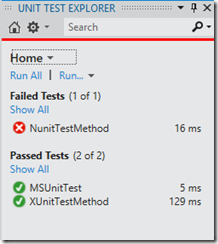This evening I have just finished a talk on the best bits of the new VS11 beta entitled turned your Web Development up to 11 (thanks to Glenn Henriksen for the inspiration). Coincidently Scott Hanselman, also published a post today while I was speaking with some of the stuff that I was talking about.
Anyways, here is a quick recap of the session for those that missed it.
The new IDE
The new VS11 IDE has a slimmer new design with Metro styling all the way through it. It has a faster startup time in its Beta version as compared to its older brother VS2010 when both are in their out of the box just installed configuration. I currently have VS2010 SP1 and VS11 Beta running on Windows 8 Consumer Preview side by side without any problems. It makes it very easy to show the new project round tripping feature (discussed later) and removing some of the pressure of trying to run Windows 8 with your existing development environment tools.
New Templates
There are new templates available when running on Windows 8 which are not included in VS11 when running it on Windows 7. And this is because they are Metro specific. These include the new Metro style applications in C# and in JavaScript.
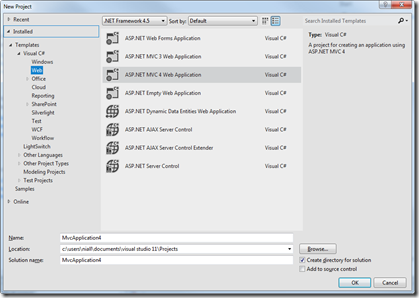
Search overhaul
One of the one of the biggest overhauls in VS11 is the search and specifically the new Quick Launch. In my talk, I asked how you would change the references for intellisense for JavaScript (which leads into another feature in VS11 .. again which I will say later!). In VS11 it meant, playing hide and seek with the menus and trying to figure out where in the extensive options pane this setting lived. In VS11 it’s a quick case of using the shortcut Ctrl + Q and typing javascript which will show the different options including changing the references for JavaScript.
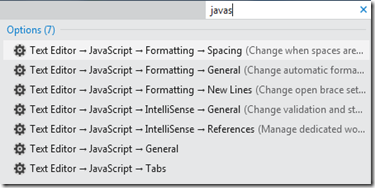
You can also use this Quick Launch function to learn keyboard shortcuts as it shows you in the results the shortcut along with the description of the item where applicable.
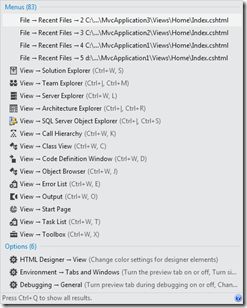
This search overhaul has continued into the Solution Explorer where you can type some text and get any files or classes containing that text. You can even use regular expressions in this search.
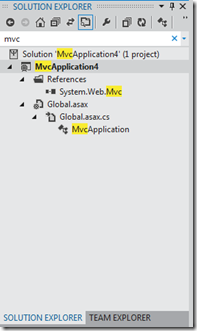
Search has been improved in the Add References dialog as well
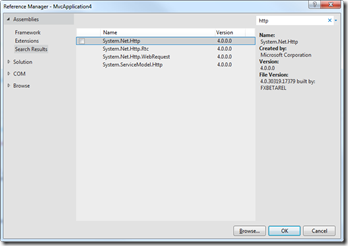
In the code view, find now works as expected. In VS2010, pressing Ctrl + F would bring up the Find and Replace dialog box which really didn’t make sense. Now it brings up the Find dialog and you can search across different scopes and again you can use regular expressions if you so wish
The new preview window
Ever get tired of opening files to just see what’s inside of them and those files hanging around cluttering up your tabs because you forgot to close them when you were finished looking in the file? Well that’s all changed now in VS11 with the new preview window. This window opens when you click on a file allowing to preview its contents without actually opening it. But wait there’s more! If you decide that you actually like what you see. And they have finally added the Close All Documents button!!! Before you had Close Document, Close all documents but this. Now you have that final part of the triad, Close All Documents. It’s the tiny things that make a difference


Templates are now extensions
How often do templates that ship with Visual Studio get updated or refreshed. The answer is simple, when the next version of Visual Studio ships. Now they are extensions or VISXs meaning that templates can be updated and added out of band. Now for those of you thinking ahead you can see why this would be one of the excellent little things hidden inside of VS11
Project Round Tripping
One of the biggest problems when a new version of Visual Studio comes along be it in Beta or in its RTM edition is that it has updated the solution file making it impossible for you to work with it in the previous versions. This breaking of solutions meant that all developers had to upgrade at the same time or projects had to be built in only one version of Visual Studio meaning you kept previous versions installed so you could open them. Also if you had clients that you were developing for, who weren’t upgrading that project stayed in the old version.
Of course there were hacks such as two SLN files but this led to developer frustration when someone added a new project to the solution but didn’t upgrade both SLN files. Well this is no more. With the new Project Round Tripping feature in VS11, you can use *nearly all* of your existing VS2010 SP1 projects in VS11 without having to upgrade or break your SLN file. Not all projects are compatible though and there is an article on MSDN detailing which projects will work and which won’t work.
This feature works with Visual Studio 2010 and SP1 and you can’t use it with Visual Studio versions older than 2010. Additionally if you use any feature that is specific to the new version of Visual Studio such as changing the framework version to 4.5 then the project cannot be opened again in VS2010.
Page Inspector
Quite simply, if you use FireBug, you will love this. If haven’t used FireBug before prepare to be amazed. This is honestly one of the best new features for Web Developers in VS11.
Page Inspector allows you to view your page in a number of different ways such as Files Mode which shows you which files in your solution make up this page. Extremely handy if you are brand new to a well established project that combines multiple files into one view.
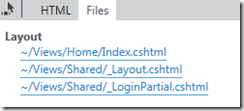
You also have inspect mode which shows what control or place in your file generated that piece of HTML. Genius! Forget adding silly text or test calls to find where in the code is generating the output, just hover over the piece in the HTML view that you are curious about and Page Inspector will show you the rest.
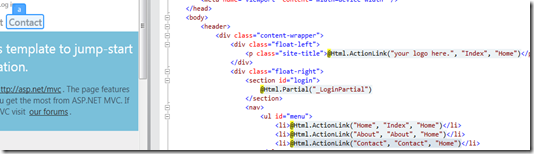
You can also play with the source and Page Inspector will see that it has changed and update accordingly once you refresh. It will also prompt you that it has changed.

This feature gives you the tools to expertly find where and what is happening in the HTML of your application with more power in actually finding it than FireBug has. Don’t get me wrong, I love FireBug but it doesn’t have the ability to show where in the files is generating the HTML that you are looking at. I also see Page Inspector as a great training tool for anyone trying to learn a new aspect of ASP.NET from junior developers all the way up the food chain.
New HTML editor features
Some of the irritations that you ignored when you started development but grew as you became more and more proficient have been fixed. Such as smart indent. This is where you type a tag and press return and in VS2010 it would start at the same position as the tag rather than tabbing in. Now it does.
Another frustration was when you changed a tag, you had to go find the corresponding closing tag and change that. Now it does.
For those of your who used ReSharper or CodeRush or another IDE extension, you probably wont remember a time where you couldn’t generate a method stub of a control from the Code View. Now you can.

The new Smart Task feature for controls gives you access to the same functionally that you had on a control when in Design view but from the Code view.
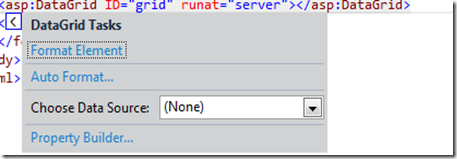
And finally the improved Intellisense reduces options and it shows you the bits as you type.
It’s the little things that just make life a bit easier for developers.
New CSS editor features
Do know what the shortcut command CTRL + K, C means? Its means to comment out the piece of code you have highlighted or the line you are on. You know where it never worked. In the CSS editor.. well it does now. It may not sound like a big thing, but when you expect that shortcut chord to work across the editor uniformly and it doesn’t in one spot it because an annoyance.
The new color picker is a simple yet very effective addition to the editor. Before if you didn’t know a hex value for a colour (yes I spell it the British English way!), you had to use something like Paint.NET to find the colour code. Now its built into the editor and it appears when you type color: in the CSS editor.
The Testing Framework
Unit testing is now a complete first class citizen in VS11. There has been a massive amount of investment in this area and Peter Provost has a great series of articles on his blog about this.
This is just a quick overview of some of the features that I like.
VS11 now has a test runner framework which allows test runner extensions to be installed into VS11 so that your unit tests will appear in the Unit Test Explorer window and all run as part of the series of tests regardless of the testing framework you use. So if you use MSTest, Nunit and xUnit.NET in the same solution, no problem. Just download the test runners for Nunit and xUnit and install them and off you go they will appear in the Unit Test explorer. And what is the most important information you want to see about your unit tests? It’s the one that fail and these come up first on the Unit Test explorer window.
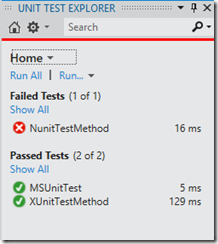
Also you can set your unit tests to run automatically on build!

The Code Demos
I finished off with some code demos which I will do in the follow up post to this. I did this like a sprinting lap around VS11 and I hope people got a decent glimpse of the real new goodies in VS11.
If you haven’t already downloaded the beta, you can do get it from here